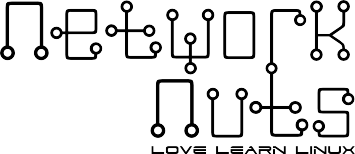RHEL 8 Basics & Learning about Linux Filesystems
Today we are going to install RHEL 8 and see all the features and options we have while installing this Operating System. RHEL 8 or Red Hat Enterprise Linux 8 was launched on May 7, 2019. A lot of companies have been migrating to RHEL 8 from the previous versions of Red Hat Enterprise Linux (RHEL).
I will be installing RHEL 8 on a virtual machine through Virtual Box. You can also use VMWare or install it directly on a base machine. The first step is to choose a language. I will be using English (US).

Something you should remember is that there is a service called Anaconda which controls the installation in RHEL 8. Installation through Anaconda gives us certain multiplex virtual consoles which are also known as Terminal Multiplexer or Tmux. These Terminal Multiplexers or Tmuxs give us access from different shell consoles which can be accessed from different keyboard combinations. They range from CTRL + ALT + F1 to CTRL + ALT + F6. CTRL + ALT + F1 is a basic shell while CTRL + ALT + F6 is a temporary shell with administrator privileges to use various commands. The Terminal Multiplexers are used if troubleshooting during installation is reqired.



The next step is fairly simply, to choose a date and time as per the timezone. Another important thing to remember is that RHEL 8 supports installation on various storage types such as SATA, SCUZZY & SAS. Installation on SD Cards and USB Sticks is not supported by RHEL 8.



The next step is to choose an installation type, the best option here is to choose Workstation or Server with GUI as they fully support using the terminal and having the graphics if required at any point of time. Every installation type in RHEL 8 serves a different purpose but however, there are some services which are installed irrespective of whatever installation type we choose. These are:
- Syslog – Centralized Log Service
- SMTP – Email Service
- NFS – Network File Sharing
- SSH – Remote Access Service
- mDNS – Resource Advertisement



How to: Partitioning on RHEL 8



Partitioning is the next step. Instead of automatic partitioning, we will choose to do our partitions manually. RHEL 8 requires one minimum partition known as root or ‘ / ‘. We however will be installing 4 partitions which are recommended by Red Hat. These partitions are:
- root or ‘ / ‘
- /boot
- /home
- /swap
The first partition to choose is /boot. This partition contains the kernel of the operating system which allows us to boot Red Hat Enterprise Linux (RHEL). The recommended size for this partition is 500 MB and in case you are planning to upgrade your kernels down the line then you should remember that every kernel update takes approximately 20 MB of space. You can see that this first partition comes as SDA1. SD means that it a SATA Hard Disk while HD means it is a IDE Hard Disk. ‘ a ‘ means that it is the first hard disk and ‘ 1 ‘ means that it is te first partition in the first hard disk.
Now we need to create the next partition which is root or ‘ / ‘. 10 GB works fine for this partition but 20 GB is the recommended size by Red Hat. All files are written in this partition unless a different location is specified. SDA2 is the name of this partition because it is a SATA hard disk and the second partition in this hard disk. You can also encrypt a partition but should carefully which choose which filesystem should be encrypted. The default filesystem type chosen in RHEL 8 is called XFS File System. There are some benefits of using the XFS File System:
- Highly Scalable
- High Performance
- File System Support upto 16 EB (Exabyte) ( 16 EB = 170,000,000,000 GB approximately)
- Unlimited Directories (folders)
- Quick Crash Recovery
- One Partition can be a maximum of 500 TB
The next partition we need to configure is /home. This partition stores all the user data. User data is separate from the user data. The size of this partition depends on your usage of the working with the home directories of the users. In our case, just 1 GB of /home will be enough. As you can see, the /home partition comes under the data sub-heading. If we’d have choosen automatic partitioning and our hard disk size would have been more than 50 GB then /home would automatically become a new partition under the data sub-heading.
The last partition that is left now is /swap, swap is the virtual memory which is used when there is not enough RAM available for the machine to store active data. Swap is slower than the actual RAM and the size of swap will be depend on the RAM. Generally accepted parameters are:
- If RAM > 2 GB then Swap = 2 * RAM
- If RAM between 2 GB – 8 GB then Swap = RAM
- If RAM is between 8 GB – 64 GB then Swap = RAM * 0.5.
- If RAM is more than 64 GB then Swap will depend on various factors such as the type of applications been run, the number of users connecting to the machine and more.
The next step is to configure our network settings. You can use manual in case you do not have a DHCP or internet connectivity present, otherwise choose automatic.



Another option that you’d see right in front of you is KDump. KDump is actually a Kernel Crash Mechanism or Kernel Crash Method which captures important or relevant information in case of a kernel crash. KDump takes some RAM from the system so if you are running a machine with low RAM then it is best to not turn on KDump.



Finishing Installation RHEL 8
Now when you click to start the installation, you will be choosen to create a normal user and set a password for a user named root. Root is the superuser or the administrator of the machine. The root user has access to everything in the machine and can be whatever changes it requires. It is crucial to not share your root access with anyone.






If you’d like to see a video of this article, please visit: Network Nuts Youtube
You can find more details about the Linux Foundation Course here: RHCSA
Know Linux already? Why not grow your career with AWS, Openstack, Openshift or Devops?