Maximizing Your Cloud Capabilities: A Step-by-Step Guide to Creating Virtual Machines in Microsoft Azure
Image Source: Unsplash
As businesses continue to adopt cloud computing, Microsoft Azure has become increasingly popular due to its scalability, reliability, and cost-effectiveness. Azure offers a wide range of services, including virtual machines (VMs), which allow businesses to run applications and workloads in the cloud. In this guide, I will provide a step-by-step process for creating virtual machines in Azure, as well as tips for optimizing and managing your VMs for maximum efficiency.
Introduction to Microsoft Azure
Microsoft Azure is a cloud computing platform that offers a wide range of services, including infrastructure as a service (IaaS), platform as a service (PaaS), and software as a service (SaaS). Azure allows businesses to build, deploy, and manage applications and services in the cloud, providing flexibility and scalability that traditional on-premises infrastructure cannot match.
Azure offers a range of benefits, including global availability, reliability, and cost-effectiveness. With Azure, businesses can choose from a wide range of services and pay only for what they use, making it an attractive option for businesses of all sizes.
Benefits of Using Virtual Machines in Azure
Virtual machines are one of the most popular services offered by Azure. With virtual machines, businesses can run applications and workloads in the cloud, providing flexibility and scalability that traditional on-premises infrastructure cannot match. Some of the benefits of using virtual machines in Azure include:
Scalability: Azure allows businesses to quickly and easily scale their virtual machines up or down depending on their needs. This means that businesses can easily add more resources to their virtual machines as demand increases, and then scale back down when demand decreases.
Reliability: Azure provides a high level of reliability, with built-in redundancy and automatic failover. This means that if a virtual machine fails, Azure will automatically move the workload to another virtual machine, ensuring that applications are always available.
Cost-Effectiveness: With Azure, businesses only pay for what they use. This means that businesses can easily scale up or down as needed, without having to pay for unused resources.
Understanding the Different Types of Virtual Machines in Azure
Azure offers a range of virtual machine sizes and types, each with its own set of specifications and capabilities. When creating a virtual machine in Azure, it is important to choose the right size and type for your workload. Some of the different types of virtual machines in Azure include:
General Purpose: General-purpose virtual machines are suitable for a wide range of workloads, including web servers, small databases, and development and testing environments.
Memory Optimized: Memory-optimized virtual machines are designed for memory-intensive workloads, such as large databases and in-memory analytics.
Compute Optimized: Compute-optimized virtual machines are designed for CPU-intensive workloads, such as high-performance computing and batch processing.
Storage Optimized: Storage-optimized virtual machines are designed for workloads that require high levels of storage performance, such as big data analytics.
Choosing the right type of virtual machine for your workload is essential for ensuring optimal performance and cost-effectiveness.
Step-by-Step Guide to Creating a Virtual Machine in Azure
Creating a virtual machine in Azure is a fairly straightforward process. Here is a step-by-step guide to get you started:
Log in to the Azure portal and click on the “Virtual Machines” tab.
Click on the “Add” button to create a new virtual machine.
Choose the operating system and type of virtual machine that you want to create.
Choose the size of the virtual machine based on your workload requirements.
Configure the virtual machine settings, including the name, username, and password.
Choose the storage account and network settings for the virtual machine.
Review and confirm the settings, and then click on the “Create” button to create the virtual machine.
Once the virtual machine is created, you can access it through the Azure portal or via remote desktop.
Configuring Your Virtual Machine for Optimal Performance
Once you have created your virtual machine, it is important to configure it for optimal performance. Here are some tips for configuring your virtual machine in Azure:
Install the Latest Updates: Make sure that your virtual machine is up to date with the latest updates and patches. This will help to improve security and performance.
Optimize Network Settings: Configure your virtual machine’s network settings to ensure that it is using the most efficient network path. This will help to improve network performance and reduce latency.
Configure Resource Limits: Set resource limits for your virtual machine to ensure that it does not consume too many resources, which can lead to poor performance.
Optimize Storage: Configure your virtual machine’s storage settings to ensure that it is using the most efficient storage path. This will help to improve storage performance and reduce latency.
By configuring your virtual machine for optimal performance, you can ensure that it is running at peak efficiency, which will help to improve application performance and reduce costs.
Best Practices for Managing Your Virtual Machines in Azure
Managing virtual machines in Azure requires ongoing maintenance and monitoring. Here are some best practices for managing your virtual machines in Azure:
Implement Monitoring: Implement monitoring tools to track the performance and health of your virtual machines. This will help you to quickly identify and resolve issues before they impact your applications.
Automate Management Tasks: Automate management tasks, such as backups and updates, to ensure that they are performed on a regular basis without requiring manual intervention.
Implement Security Measures: Implement security measures, such as firewalls and access controls, to protect your virtual machines from unauthorized access and attacks.
Use Resource Groups: Use resource groups to organize your virtual machines and other resources in Azure. This will help you to manage and monitor your resources more effectively.
By following these best practices for managing your virtual machines in Azure, you can ensure that they are running efficiently and securely, which will help to reduce costs and improve application performance.
Scaling Your Virtual Machines in Azure
One of the key benefits of virtual machines in Azure is the ability to easily scale up or down based on workload requirements. Here are some tips for scaling your virtual machines in Azure:
Use Autoscaling: Use autoscaling to automatically scale your virtual machines based on workload demands. This will help to ensure that you always have the resources you need to meet demand.
Choose the Right Size: Choose the right size of virtual machine based on your workload requirements. This will help to ensure that you have the right amount of resources to meet demand without overspending.
Use Load Balancing: Use load balancing to distribute workloads across multiple virtual machines. This will help to ensure that workloads are evenly distributed and that no single virtual machine is overloaded.
By scaling your virtual machines in Azure, you can ensure that you have the resources you need to meet demand, without overspending or overprovisioning.
Monitoring and Optimizing Your Virtual Machines in Azure
Monitoring and optimizing your virtual machines in Azure is essential for ensuring optimal performance and cost-effectiveness. Here are some tips for monitoring and optimizing your virtual machines in Azure:
Use Monitoring Tools: Use monitoring tools, such as Azure Monitor, to track the performance and health of your virtual machines. This will help you to quickly identify and resolve issues before they impact your applications.
Optimize Resource Usage: Optimize resource usage by identifying and eliminating unused resources. This will help to reduce costs and improve application performance.
Implement Backup and Recovery: Implement backup and recovery measures to ensure that your data is protected in the event of a disaster or outage.
By monitoring and optimizing your virtual machines in Azure, you can ensure that they are running efficiently and cost-effectively, which will help to improve application performance and reduce costs.
Troubleshooting Common Issues with Virtual Machines in Azure
Despite best efforts, virtual machines in Azure can encounter common issues. Here are some common issues that can arise with virtual machines in Azure, along with tips for troubleshooting them:
Performance Issues: If your virtual machine is experiencing performance issues, check the resource usage and adjust resource limits as needed.
Network Issues: If your virtual machine is experiencing network issues, check the network settings and adjust them as needed.
Security Issues: If your virtual machine is experiencing security issues, check the security settings and implement additional security measures as needed.
By troubleshooting common issues with virtual machines in Azure, you can quickly identify and resolve issues, ensuring that your applications are running efficiently and securely.
Conclusion and Next Steps
In conclusion, creating virtual machines in Azure is a straightforward process that offers a wide range of benefits for businesses of all sizes. By following the steps outlined in this guide, you can create, manage, and optimize your virtual machines for maximum efficiency and cost-effectiveness.
To get started with creating virtual machines in Azure, log in to the Azure portal and follow the step-by-step process outlined in this guide. By doing so, you can take advantage of the many benefits that Azure has to offer.
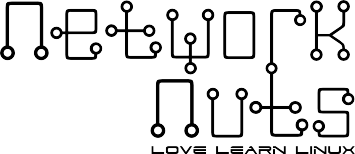

Recent Comments